Although it does not have a desktop client as complete and independent as that of other alternative applications, WhatsApp takes time allowing you to use your application from any computer through your browser. It does it through WhatsApp Web, a web where you can synchronize your mobile application.
Today we are going to show you how to synchronize your WhatsApp with this web client so you can use it on your computer or laptop. It is a customer quite dependent on the mobile, so do not forget that you will need to have it close for synchronization.
In general, messaging application clients are independent. However, WhatsApp Web is not so much a client in itself as an interface with which to connect to your mobile and use the application. Still and despite this discomfort, the options offered by this website are quite complete and almost identical to those of your mobile.
How to synchronize WhatsApp Web with WhatsApp

The first thing you have to do is enter the WhatsApp Web website, the address is web.whatsapp.com By doing so you will see a QR code, and you will not be able to start using it until you scan it with the mobile application. You will have to do the process as fast as you can because the QR code expires if you delay, and you will have to refresh it to generate a new one.

Therefore now you must enter your mobile and open WhatsApp. Press the icon of the three points that appears above on the right in the app to display the options, and click on that in which you put WhatsApp Web.
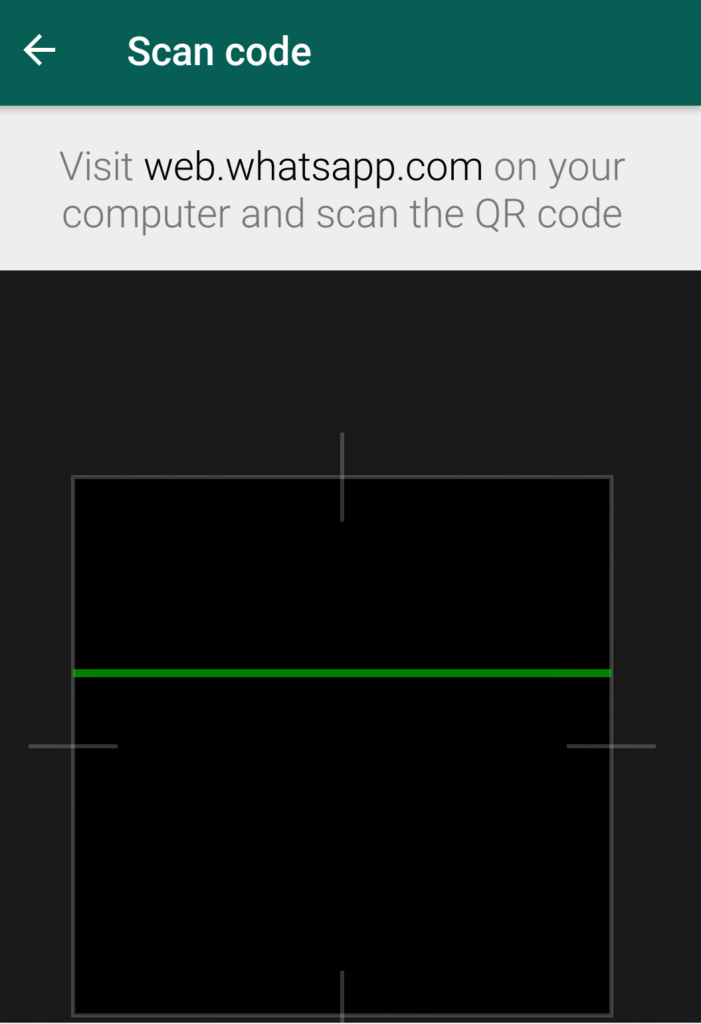
When you do, you will see that your mobile becomes a kind of scanner, and in the center of the screen appears a square that seems to be analyzing where you point with the camera. Well, what you’re going to have to do is point to the QR code that you’ve left open on the web, so that it’s all inside the square.

When you do, the web will automatically identify you and load WhatsApp. From this moment you can use the application from your browser as if it were your mobile. Meanwhile, if you enter the WhatsApp Web section of the mobile, you will now see the sessions you have started on different computers.
 In my case, for example, it appears that I have one in Windows 10 Chrome because those are the browser and operating system that I have used. These indications serve so that you can close any of the sessions that you have open just by clicking on it, a good way that when you leave a computer do not allow anyone else to enter your application.
In my case, for example, it appears that I have one in Windows 10 Chrome because those are the browser and operating system that I have used. These indications serve so that you can close any of the sessions that you have open just by clicking on it, a good way that when you leave a computer do not allow anyone else to enter your application.




































